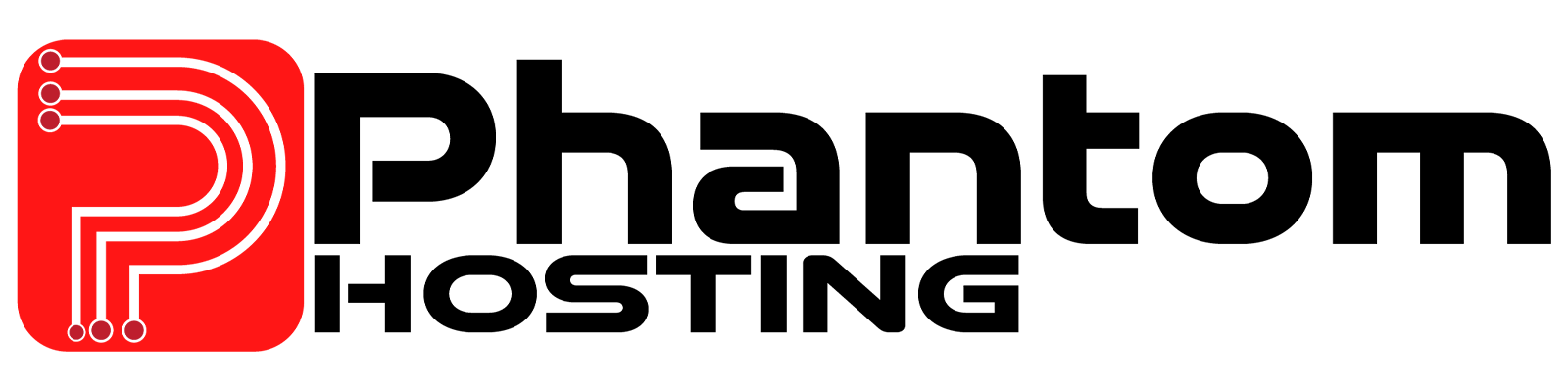How to Add Admins to Your Valheim Server
If you want to add admins to your server, follow the steps outlined below. These steps will guide you through the process, ensuring you can effectively manage your server. By following these instructions, you'll also learn how to kick and ban players, just like a regular admin. This way, you'll have full control over your server's moderation and can maintain a positive gaming environment.
Â
How to Add a Players as Admin
- Log into the game panel.
- Navigate to the sidebar, Find "Management," and click on "Files"
- Go to the middle of the page and locate the folder named ".config" Click on it.

 4. Open three folders: "unity3d," followed by "IronGate," and then "Valheim"
 5. Go ahead and click on the file “adminlist.txtâ€
Â
6. Next, you'll add their SteamID64 into the file. Ensure there's only one ID per line. If you need assistance obtaining their SteamID64, you can visit SteamID.io or click here to input their SteamID and copy and paste the ID64
Â
 7. After you have entered the SteamID64 go ahead and click “Save Content†at the bottom
Once you've clicked save, proceed to restart the server. Everything will take effect once the server restarts.
Â
Enabling Console Commands on Your Client: A Step-by-Step Guide
Once you've granted yourself admin privileges on your Valheim server, the next step is to enable console commands on your client side. This allows you to utilize them effectively. Here's how to get started:
- Open Steam then game library
- Right-click Valheim, then choose "Properties"
Â
 3. Ensure you're on the General tab and scroll down to "Launch Options." Type "-console" without spaces, remembering to include the hyphen before "console." Failure to do so will render the command ineffective
Â
Â
Looking to host a Valheim server? Get started with Phantom Hosting's Valheim server hosting services.
Still need more help? Contact our support team at https://phantom-hosting.net/submitticket.php
Â