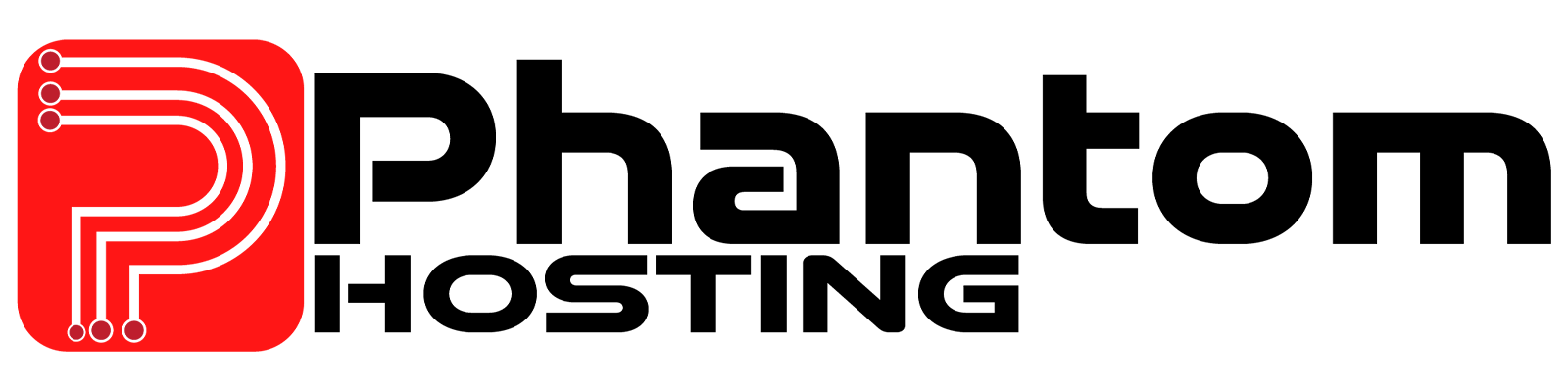At Phantom Hosting, we understand the importance of efficiently managing your server files. To upload files to your server, please follow the step-by-step guide below:
- Log in to your account and select the server that you wish to upload files to by clicking on "Manage Server". This will direct you to the server management page.
- On the left side of your screen, you will find a menu labeled "File Managers". Click on this menu to access the file manager options for your server.
- In the file manager menu, choose the directory that you would like to upload files to. If you are unsure of which directory to select, consult your server documentation or contact our customer support team for assistance.
- Once you have chosen the appropriate directory, click on "Upload" or "New file" to initiate the upload process.
- After selecting the files, click on "Upload" to start the upload process. Depending on the size and number of files, this process may take a few minutes to complete.
- Once the upload process is complete, you should be able to see the uploaded files in the selected directory. You can also modify, move, or delete these files as necessary using the file manager options.
We hope that this guide has been helpful in assisting you with uploading files to your Phantom Hosting server. If you have any further questions or concerns, please do not hesitate to contact our customer support team for assistance.