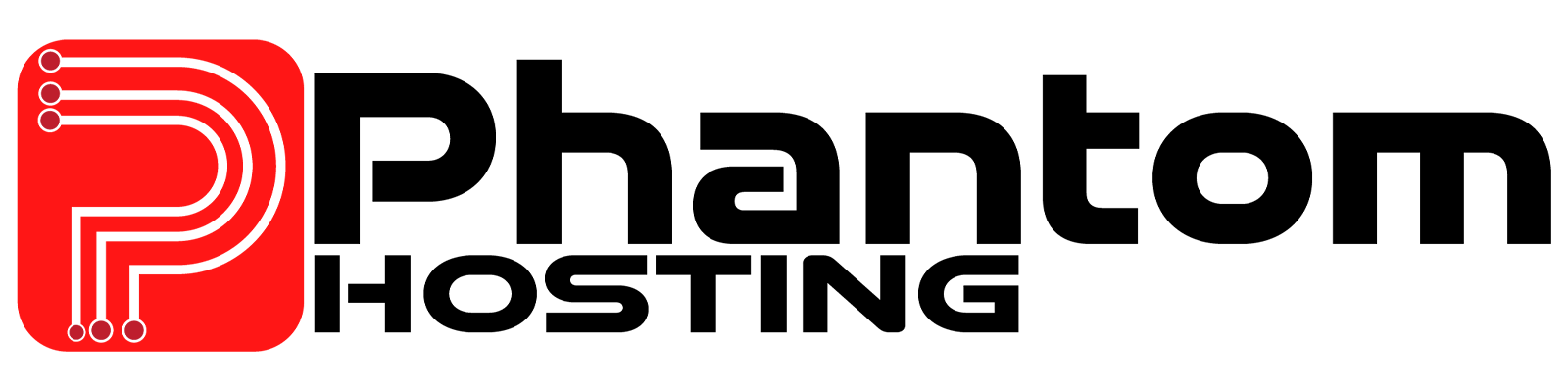How to Upload a Minecraft World to Your Server
Want to upload your own Minecraft world to your Phantom Hosting server? Whether it’s a custom map or a single-player world you’ve been working on, here’s how to properly upload and activate it using our Game Panel.
Step-by-Step: Uploading a World
1. Log into the Game Panel
Visit panel.phantom-hosting.net and sign in with your credentials.
2. Stop the Server
Before making any file changes, click the red Stop button to avoid world corruption.
3. Navigate to the File Manager
On the left sidebar, click Files to open the File Manager.
4. Delete or Rename the Existing World Folder
Find your existing world folder (default name is usually `world`).
Note: To keep the old world, rename it to something like `world_backup`.
To replace it completely, right-click and delete it.
5. Upload Your World
- Locate your world folder on your computer.
- Compress the entire world folder into a `.zip` file.
- In the panel’s File Manager, click Upload and select your zipped file.
- Once uploaded, right-click the ZIP and select Unarchive (or Extract).
6. Set the World Name in `server.properties`
- Open `server.properties` in the File Manager.
- Find the line `level-name=` and replace the value with your new world folder’s name (case-sensitive).
- Click Save Content.
7. Start the Server
Click the Green Start button. Your server should now load with the new world.
Common Issues
Server is still loading the old world: Double-check that the folder name in `server.properties` matches your uploaded folder exactly.
World doesn’t generate or causes crash: Ensure you zipped the entire world folder, not just the region files inside it.
Panel won’t extract the ZIP: Try re-zipping with standard ZIP (not RAR/7z) and ensure it’s under your upload size limit.
Looking to host a Minecraft server? Get started with Phantom Hosting’s powerful game hosting here!
Need more help? Contact our support team at: https://phantom-hosting.net/submitticket.php